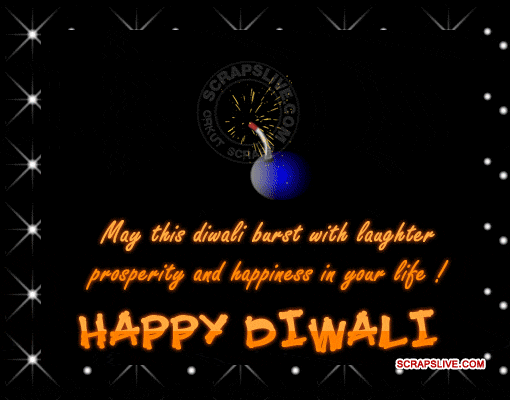How to create an Opening Chess Book?
Here are some of the best advise that we can found on the net
To Create a .ctg Book by Mark Mason
1. Start with a database of games that you want to use to make your book.
2. Create a new book in Fritz by selecting FILE/NEW/OPENINGS BOOK - call it anything you like.
3. Open your new book by selecting FILE/OPEN/OPENINGS BOOK and selecting the new book you created earlier.
4. Now import the games from your database by selecting EDIT/OPENINGS BOOK/IMPORT GAMES and navigating to your database.
5. There is a dialogue box which you need to tick against. "Games" is the number of games you want to import. Default is all games are selected so leave this. "Length" is how deep the lines will be in the book. Choosing "ECO-relative" plus a number will make the main line variations longer than the oddball side variations. If you pick "Absolute length" and a number, it will make all the variations the length you chose, regardless of whether the variation is a main line or side line - so book will be deeper. "Include variations" is important if some of the games from your database contain commentary in the form of sub-variations, but can be left un-ticked.
6. When you're finished with these settings, click "OK". You'll see a progress bar appear, keeping you posted as to how close Fritz has come to completing the, you'll see a menu of moves where the empty book had been and a small window saying "x new positions" (this tells you how many positions total are in the new tree). Click OK, and you're finished.
To manually edit the book
if you have the little booklet that came with Fritz 9 then in sections 5.6 and all of section 11 give details. Also there is a manual on the Fritz 9 DVD . Pages 49 to 54 give some instructions to have a look at. Meanwhile here is a brief pointer:
Go into Fritz and do File/Open/Openings Book and select the book you want to edit. Then select the Openings Book tab on right hand side of screen. Basically you can either
a) add a new move to the book, To do this right click somewhere in that book area (not on a move just in empty space) and tick Allow Move Adding. then when you play back through a game and want to add new line, just make the move on the actual board and then select new main line from the options. This will then have added the move to the book.
b) change the 'weighting' of an existing move making it more/less likely to be chosen. This is shown in the Prob / % column. To change it right click on the actual move itself and do change weight. The value is from -125 (very unlikely to be picked) to +125 (very likely to be picked). You can change these manually to any value. Actually this is what the automatic book learning does based on whether games are won or lost - but this is how you do it manually.
c) or mark moves either red (means they won't be played ever) or green (mean they will be picked, with a probablility given by the % column). To make a move red right click on it and select Don't play in tournament
To make a move green right click on it and select Main Move. You might want to make a move red if you find that at some point in the book line you had a negative evaluation and therefore you can mark that move red so it won't be played again.
There is a lot more to it than this but this should give you enough to start creating and editing your book. I hope this helps you.
Mark
BOOK MAKING AND TUNING
Author :Dagh Nielsen
Let me try to give a brief introduction to book making and tuning,
as it applies to the Chessbase ctg books.
There are essentially 4 components in making/tuning a book:
1) Choosing and importing games to the book.
2) Choosing which openings/lines to play by coloring
red and green.
3) Expanding the book by manually adding green moves
to the lines you have chosen to play
(or maybe by "adding priority analysis" or games).
4) Adjusting the weights of moves,
often done automaticly through play on the
playchess.com server,
but can also be done manually.
Any combination of these 4 can be applied by
the book-maker to reach a desired result.
The very basic behaviour of any opening book
is that it recognizes a position and decides that it will tell
which move to play, instead of letting the engine decide.
The task of the book-maker is to decide in which
positions he wants the book to make that decision,
and to make sure that the book makes a good decision
Smile
Very obvious, but there's several ways to go about it,
since different parameters in the book determine how
it makes those decisions. You would want to play around
with these parameters
so they match your general
approach - what parts of 1-4 above do you use,
and where do you put in most of your efforts. Also, what are
the playing conditions, etc.
The parameters are:
"Tournament book" - I think it is essential to turn this ON,
or your color marking will not have any effect as
far as I understand.
"Variety of play" - Should book only play move with the best stat,
or also try others?
"Influence of learn value" - This concerns the weights associated to the moves.
If you play on server, and
a move gives some bad results and thus gets a negative weight,
then the book will tend to avoid this
move if you put this parameter in the high end.
"Learning strength" - How fast do you want the weights to be changed?
One bad result or several bad
(good) results are needed before the weight of a move changes a lot?
"Minimum games" - how many times does a move need to be "played" in your book
(based on the
imported games) before the book will consider the stats of the moves in order to reach a decision?
And then one of the most important "parameters" in my view: Move coloring.
If you make a move green,
a higher preference is given to this move.
If you color a move red (and at least one other move in the
position is green), the book will not make this move.
Before going on to some practical hints and considerations,
just one general remark: How would
YOU determine the success of your opening book?
This can be answered in as many ways as there
are book makers, and I think it is sensible to think about
it once in a while while you work on your book.
Is blitz Elo on playchess server your success criteria
(or maybe only slow game Elo?)? Do you find
it funny to make weird lines work out OK?
Do you want a broad book playing "everything", or do you
want a narrow book focusing on a few pet lines?
Fun can be had in many ways, and while I also find it very funny
to compete on Elo, it is certainly
also funny sometimes to give yourself a few personal challenges,
like, "I really want this crazy gambit
to work out OK", or, "I want my book to know this opening
to depth 30 in all lines!", or whatever.
My point is, success (and fun!) is how YOU define it, not ONLY Elo Smile
OK, some practical hints and considerations:
1) Most people agree that the decision on which games to base
your book on is quite important.
They should be high quality Smile Once they are in, there's sadly
no way getting them out.
I think one good approach is using a collection of recent
high level games from the playchess server.
These games have been played by engines using already very strong books Smile
2) One can also take some already made (by another person)
book, and use this as basis for further
tweaking/expansion (for personal use only ). For example,
the Rybka book by Jeroen Noomen and the Takker TourbookII are quite strong,
but some lines are not really covered by these. Instead,
one could use a more broad book like for example the Fritz 9 book as start.
Either way, the advantage of this approach is that then one
can focus on a few pet lines and improve them,
while your book is also covered reasonably well in lines you do not care
to work further on. But in the end,
I think most people will want to make their own book from scratch
Smile There is also a chance that this will give
higher diversity on the playchess server Smile
3) By choosing a good base of games, you are already on your way to a fine book. You can then let it
play a lot of server games in order to tune the weights, and you will have a fine book in the end.
HOWEVER! You will only get so far doing this. To further improve your book (and make it more personal!),
you need to get some dirt under your nails Smile This means analysing played games, or variations
you want your engine to play, and then expand the book in these lines by adding green moves.
And maybe choosing which variations/moves NOT to play by marking these moves red. Improving
your book in this way is an endless task, but also where all the fun lies IMHO Smile You can ALWAYS
further improve your book by doing some work in your personal analysis laboratory.
4) In Fritz 9, you can choose some keyboard shortcuts for coloring moves under "tools - customize".
This can save you a lot of time and frustration.
5) Parameters - There are as many preferred ways to combine these as there are bookmakers. I suggest
playing around with them so they fit your CURRENT task. To make an analogy, Magnus Carlsen and his
trainer for some time defined success as how much Magnus learned, and not the score on the tournament
table. Likewise, for some time, you can "experiment" with new lines and choose loose parameters, and
maybe later, when you have drawn some conclusions from the games and added some analysed moves
and you are satisfied with the result, you can go back to some "bests of the bestests setting" Smile
6) Go and kibbitz some games in the engine room on the playchess server. They will get added automaticly
to one of your databases. You can then either import these into your book, or just use them as inspiration
for further manual research. Some people on the server are paranoid about kibbitzers following them and
thus learning all their secrets Smile Well, I really have no opinion on this, and I understand the pros and cons.
I don't know if it would be a good idea if they made a "no kibbitzers" playing mode.
7) Maybe get some good friends on the server and exchange games with them. Not all people are too
paranoid, or maybe you just want to conspire with others and help justify the paranoia Razz
At any rate, have fun book-cooking and competing! And in a few years time when you have grown
exhausted from this, maybe we can meet in normal playing room and have a good old-fashioned game
of human blitz Very Happy
A couple of links for additional thoughts:
Interview with Rybka book author Jeroen Noomen:
http://www.rybkachess.com/docs/INTERVIEW_WITH_RYBKA_OPENING_BOOK_AUTHOR.htm
Author :Dagh Nielsen
-----------------------------------------------------
Opening Book Making by Sebi
1. You have to create an empty book and an empty database first.
Give them names so that you can recognize them easily!
The empty database is for the games you will import into the book later.
2. Take your big database and search for games.
This games should be like the following:
Make sure that you take only wins!
Use only mated games!
Ok when you now have your big database in front of you do following:
1. Search first for white wins:
Eco: B00-C99 , 1-0 , Checkmate, 1-80 moves , Elo of players is not important
When you have these games copy them into the empty new database
2. Now you can search for black wins:
Search against every white opening only one black answer
An example: 1. e4 c5 or 1. d4 Nf6 -> if you have only 1 answer on every move
then your book does not become so big, because big books make your hardware slower
My suggestions for openings as black:
1. e4 c5; 1. d4 Nf6; 1. c4 e5; 1. Nf3 c5; 1. b3 c5; 1.f4 c5; 1. g3 e5;
1. Nc3 c5; 1.b4 c6; 1.g4 e5;
But first search only for all black wins you can find:
Eco: A00 - E99; 0-1 ; Ckeckmate; 1-80 moves; Elo : both 2400-9999
If you have these games copy them too in the new database where the white wins already are
When you have now copied all games in the new database , please open your empty book
1. Import all games in it (might take some time)
2. Make Priority Analysis as following: First with the white wins + Repertoire White
Then for the black wins (Repertoire Black activate)
When you have done that then look for the openings you want to play
Here are my suggestions: Mark them in your opening book as green and all other alternatives as red
When you play white:
e4 c5 Nf3 d6 d4 c:d4 N:d4 Nf6 Nc3
->a6 -> Be3
->Nc6 -> f3
->g6 -> Be3
->e6 -> g4
->Nbd7 -> Be3
->Bd7 -> Bg5
->e5 -> Bb5
->Qc7 -> Be2
->Qa5 ->Bd2
->h6 ->Be3
->b6 ->Bb5+
->Be6 -> N:e6
e4 c5 Nf3 Nc6 d4 c:d4 N:d4
->e6 ->Nc3
->g6 ->c4
->d6 ->Nc3
->e5 ->Nd4-b5
->Qb6 ->Nd4-b3 These are all not the main variations
->d5 ->e4:d5 Black's main variation is Nf6
->Qc7 ->Nb1-c3 Answers against it you can see underneath
->Qa5 -> Nb1-c3
->a6 ->c4
->N:d4 ->Q:d4
->Ne5 ->Nc3
-> Nf6 Nc3
Black's moves after Nc3:
->d6 ->f3
->e5 -Nd4-b5 (strong for black)
->e6 -Nd4:c6
-a6 -N:c6
-g6 -N:c6
-Qb6 -Nb3
-Qc7 -Ndb5
-Qa5 -f3
-Rb8 -Be2
-h6 -N:c6
-d5 -Bb5
e4 c5 Nf3 e6 d4 c:d4 N:d4
->Nc6 -> Nc3
->a6 ->Bd3
->Nf6 ->Nc3
->Bc5 ->Be3
->d6 ->Nc3
->Qb6 ->Nc3
->Qc7 ->Bd3
->d5 ->Bb5
->e5 ->Nf3
If black plays e4 e6 then you mark in the book: d4
You go on like this:
e4 c6 d4
e4 d5 e:d5
e4 Nf6 e5 Nd5 d4
e4 e5 Nf3 Nf6 N:e5
e4 e5 Nf3 Nc6 Bb5
e4 d6 d4
e4 Nc6 d4
e4 g5 d4
e4 g6 d4
If you are black play as following:
e4 c5 Nf3 Nc6 d4 c:d4 N:d4 Nf6 Nc3 e5
d4 Nf6 c4 e6
d4 Nf6 Nf3 e6
c4 e5
b3 c5
b4 c6
Nf3 c5
Good luck!!
-----------------------------------------------------
Opening Book Making by Paulo Soares
What I make:
1 - I analyze a played game with Rybka.
2 - I look better lines.
3 - When I think that I have a good line,I click
with the right button on the first move
of the line and I choose "promote variation".
4 - Again I click with the right button on the game
and I choose "Delete All comentary".
5 - I record the line that I found good. Before the record,
it goes to appear a window, and in this window I click in "reset".
6 - Click in Edit-openings books- import games.
7 - Go to the directory where recorded the game with your variant
and click on it.
8 - It appears a window. In this window I choose "games 1 - 1",
"Eco relative length=80" and click in "OK" I have doubts on
some procedures in the use of this window.
9 - If everything are right, yourline is already in the original book.
10 - Look your line in book and places the moves of your interest
as "main moves". To make this, click on the moves with the button
right.
Sorry by the bad Enghish.
Paulo Soares
-----------------------------------------------------
Opening Book Making by Nelson Hernandez
It may seem rude, it may seem unhelpful,
but actually this will be the most on-point advice you will ever get.
From beginning to end, the advice others are giving is pitifully narrow-focused.
Think for yourself,
ignore so-called experts, approach book-making as though you are completely
new to computer chess,
don't be afraid to be original and wildly unconventional.
You don't need anyone's approval.
If you are reading this, you already have the brainpower to figure things out for yourself.
Use it.
Start with nothing, a blank slate. Pour yourself a tall adult beverage,
light up a cigar.
Let your mighty imagination range over the possibilities.
Visualize what you would like an opening
book to do. Think strategically. Let your ideas flow.
Connect the dots. Execute against a plan, and
keep at it every day.
In due course you will possess a world-class book.
Nelson Hernandez
Member, 7th Freestyle Tournament Champion Team
-----------------------------------------------------
4) EDITING THE OPENING BOOK
The opening book is in text format. You may wish to use
something like
notepad to edit it, since the lines are greater than 80 characters long.
Any edits you make will take effect next time the program is booted. If you
look at the file format, it should be obvious what kinds of edits are allowed
and make sense.
If you want to "turn off" a book move, for instance "1. e4", change it to
"1. e4?", and it won't play it, nor will it try to transpose via the opening
book into any of the lines (for white) following 1. e4. Meaning, if you turn
off 1. e4, the program will still play 1. ... c5 or 1. ... e5 as black, after
the opponent plays 1. e4, but if the program plays 1. d4 and the opponent
replies with 1. ... e6, the program will not play 2. e4, since that position
is has essentially been deleted from the program's list of possibilities.
You can probably do alright just by editing the book that is there, or making
your own book that is in the same format, but there are a few tools that will
help you, although they may be hard to use.
If you type from the command line ...
gerbil -df
... or ...
gerbil -df
... the program will dump its book to the console. You can redirect this by
using the ">" symbole, for example:
gerbil -df >foo
You can redirect to some other file than "foo" if you want, but *do not* try
to redirect onto the book file. That will delete the book file before the
program has a chance to read it, as I found out the hard way.
If you've used "-df" ("full" mode), your file will contain full opening book
lines, meaning that the program won't try to diff each line with the previous
book line.
If you use "-dc", it will remove some redundant information. It may be easier
to edit this kind of book if you want to make just a few changes, and this
style is provided as the default opening book in the release.
You can edit either style of book all you want, then copy it over the old
book.
My own suggestion as to how to best create a book is as follows:
1) Dump the book in full mode.
2) Edit it all you want.
3) Sort the new book in ascii order.
4) Copy it over the old book.
5) Dump the new book in compact mode.
6) Copy it over the old book.
You must have "UseBook" turned on in the INI file or none of this will work.
If you want to edit the book, you need to use SAN (Standard Algebraic
Notation). The book provided is in SAN, and if you want to edit it you need
to use SAN or you'll get an "illegal move" error when you try to load or dump
the book. Some SAN gotchas:
A) If you have a knight on b1 and another one on d5, it's "Nbc3", not "N1c3".
You disambiguate using a file specifier if possible.
B) If you have a king on e1, kinghts on c3 and g1, and there is an enemy
bishop on b4 pinning the knight against your king, it's "Ne2", not "Nge2".
SAN does not require (or allow) you to consider illegal moves when
disambiguating.
C) Castling is O-O (oh-oh), not 0-0, (zero-zero).
D) Promotion is "e8=Q". Note the equals sign.
-----------------------------------------------------
Chess Opening's Statistics
These statistics show the percentages of games won by white and black and the amount of games drawn from over 500000 matches since 1991. This page should give you a good idea on what openings and variations are the most successful for white and black.
White's Best 10 Openings (Based on White Win % minus Black Win %)
Position-Opening-Difference %
1 Queen's Gambit +16
=2 English Opening +14
=2 King's Indian Attack +14
4 Ruy Lopez +13
=5 Four Knight's Defence +12
=5 Giucco Piano +12
=5 Ponziani's Opening +12
8 Bishop's Opening +11
=9 Benko Opening +9
=9 Blackmar Diemer Gambit +9
White's Worst 10 Openings (Based on White Win % minus Black Win %)
Position Opening Difference %
1 Dresden Variation -56
2 Alapin's Opening -42
3 Konstantinopolsky Opening -22
=4 Anderssen's Opening -18
=4 Van't Kruijs Opening -18
6 Mason's Variation -17
7 Saragossa Opening -15
8 Grob Opening -13
9 Deprez Opening -9
10 Bird's Opening -4
Black's Best 10 Openings (Based on Black Win % minus White Win %)
Position Opening Difference %
=1 Nimzo Indian -3
=1 Pirc Defence -3
=1 Sicilian Defence -3
4 French Defence -5
=5 Alekhine Defence -6
=5 Robatsch Defence -6
=7 Fred Defence -7
=7 Nimzowitsch Defence -7
9 Rat -8
10 Caro-Kann -9
Black's Worst 10 Openings (Based on Black Win % minus White Win %)
Position Opening Difference %
1 Damiano Defence -67
2 Lasker Simul Special -43
=3 Benoni Defence -23
=3 Gunderam Defence -23
=3 Polish Defence -23
=3 St George's Defence -23
=7 Borg Defence -22
=7 Budapest Gambit -22
9 Dutch Defence -20
10 Philidor's Defence -19
10 Most Drawish Openings (Based on openings with the highest Draw %)
Position Opening Draw %
=1 Bogo-Indian Defence 40
=1 English Opening 40
=1 Four Knight's Defence 40
=1 Grunfeld Defence 40
=1 King's Indian Attack 40
6 Torre Attack 39
7 Reti's Opening 37
8 Petroff's Defence 36
=9 Nimzo Indian 35
=9 Three Knight's Defence 35
10 Least Drawish Openings (Based on openings with the lowest Draw %)
Position Opening Draw %
1 Damiano Defence 3
2 Borg Defence 10
3 Blackburne Gambit 12
=4 Blackmar Diemer Gambit 15
=4 Grob Opening 15
6 St George's Defence 17
7 Konstantinopolsky Opening 18
8 Mason's Variation 19
9 King's Gambit 20
=10 Centre Game 21
=10 Fred Defence 21
=10 Polish Defence 21
-----------------------------------------------------
---------Where are my saved Internet Games played?----------
How to get my saved Internet Games at Playchess?
http://www.PlayChess.com
Fritz GUI (Fritz11)
-File
-Open Database
-Click Games (maybe will open in the same page)
-Open Database (even the Icon fot this option,or the option thru File>Open>Database>.cbh)
*Autosave.cbh
*MyInternetGames.cbh
*MyInternetKibitzing.cbh
*MyInternetMachineGames.cbh
where------------------------------->
*MyInternetGames.cbh : Games played by me on the playchess
*MyInternetKibitzing.cbh : Games that I am observing on any table
*MyInternetMachineGames.cbh : Games played with my engine chess
--------------YAHOO CHESS ENGINE---------------------http://www.yahoo.com
How to get my saved yahoo games
Open game database option in Fritz, then look under:
'ChessBase\CompBase\Autoplay.cbh' ...
The following instruction will be like this
-Fritz GUI (Fritz11)
-File
-Open Database
-Click Games (maybe will open in the same page)
-ChessBase
-CompBase
*Autoplay.cbh
*EngMatch.cbh
*EngTourn.cbh
where -------------------------------->
*Autoplay.cbh :Games played by my chess engine at yahoo
*EngMatch.cbh :Games played between 2 engines match in my pc
*EngTourn.cbh :Games played in a engine chess tournament at my pc
-----------------------------------------------------
Opening Chess Book Performance
Contains:
The Perfect 14.ctg book contains:
- 74143 High-Quality ComputerChess games only of 2008 year
- Manually haned tuned and carefully optimised the strongest lines
- Books's Depth is up to 100 moves
- Rybka 3 x64 4CPU is used on critical opening positions (on hardware QX9650@3.8GHz)
- The Perfect 14 Book has been created within 1 month period
---It is recomended---
-To use the book options "Optimize", Min games=2,Up to move=100
How to optimize the book under Fritz GUI (by pressing F4):
1.Edit
2.Openings Book
3.Book Options...
4.You must click the button ''Optimize'' , then set the minumum games ''2'' and up to ''100'' moves
How to optimize the book on Playchess server:
1.Edit
2.Playing mode
3.Define Engine
4.Book Options
4.You must click the button ''Optimize''
-----------------------------------------------------
Perfect 15
Rybka 3 x64 4CPU is used (mainly) for all books
Hardware:QX9650@3.8GHz
Time Control: 4min + 2 sec
Hashtable Size:128 MB
Tablebases:3-4-5 MEN EGTB
TB Cache:16 MB
Tournament Director:Seda