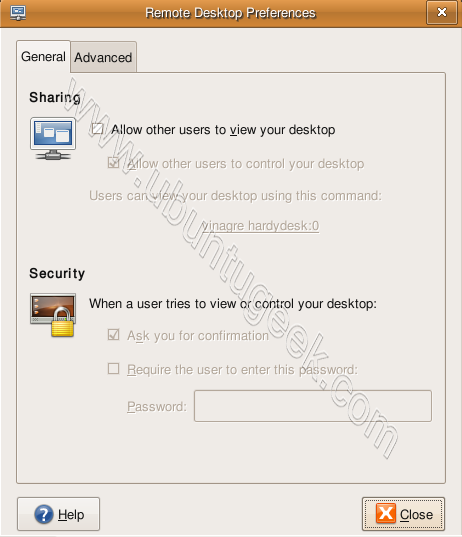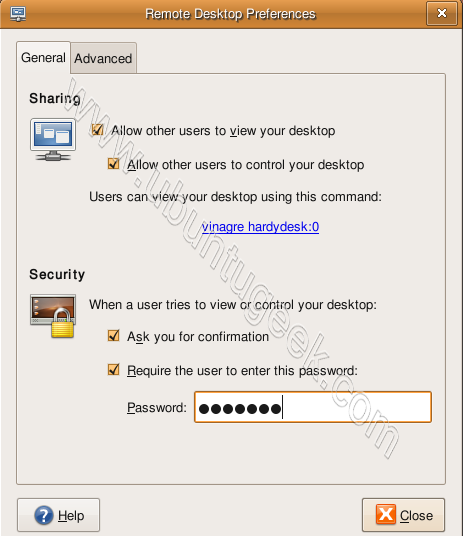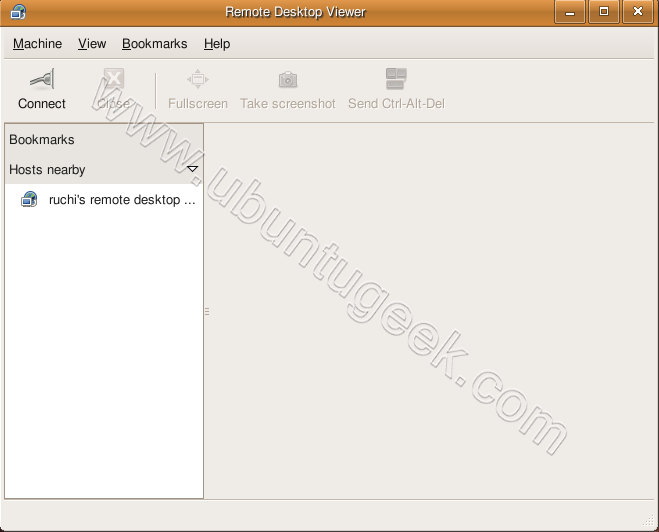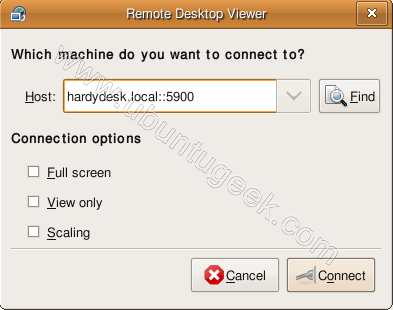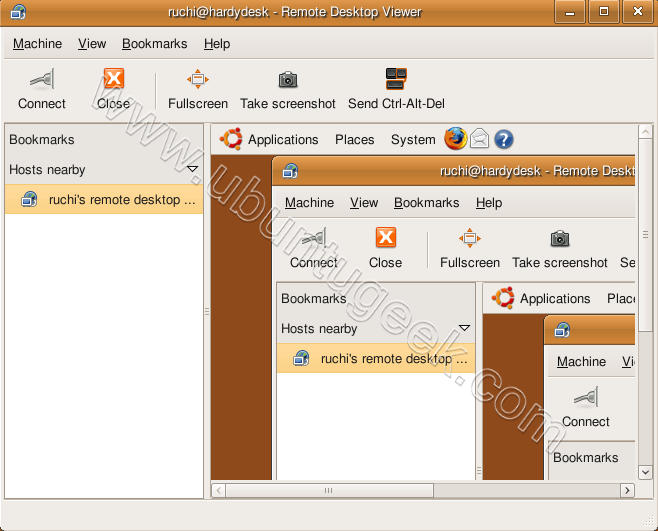In most cases you won’t need an Anti-Virus for your Linux machine. But it’s always safe than to be sorry and hence getting some protection is never a bad idea
avast! Home Edition is a complete anti-virus package, that is is free for registered home non-commercial users. It contains an on-demand scanner with two interfaces (simple for novices and advanced for experienced users), an on-access scanner with Standard Shield (which protects against execution and opening malware programs) and an embedded e-mail scanner which scans incoming and outgoing email messages.
Install Avast Antivirus in Ubuntu
First you need to download the .deb package from here
wget http://files.avast.com/files/linux/avast4workstation_1.0.6-2_i386.deb
Now you have avast4workstation_1.0.6-2_i386.deb package.Install .deb package using the following command
sudo dpkg -i avast4workstation_1.0.6-2_i386.deb
This will complete the installation now you need to get the registration key for this you need to fill the online form available here and they will send registration key to your mail address
Applications Menu Setup
or this you need to run a script from the following location
cd /usr/lib/avast4workstation/share/avast/desktop
sudo ./install-desktop-entries.sh install
This will complete the application menu setup.
If you want to access you need to go to Applications—>Accessories—>avast!Antivirus

First time it will prompt for license key enter your license key you have got in our previous steps
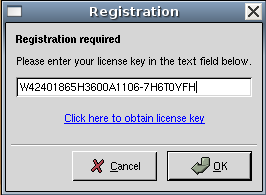
Avast Antivirus Interface

Avast Antivirus database is updating.If you want to update click on update database

You can select the virus scan here and click on start scan
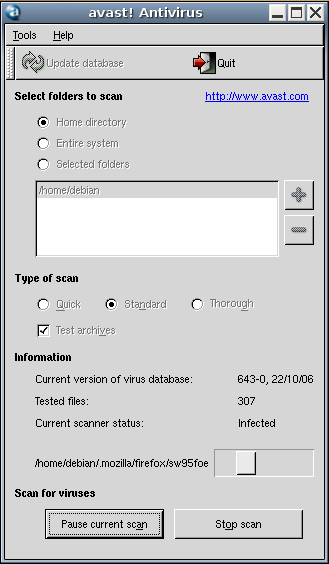
Avast antivirus version details
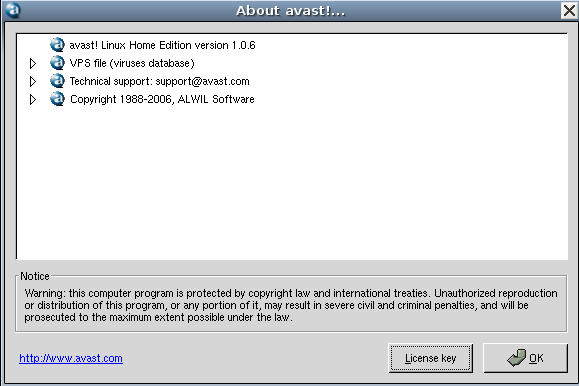
Second Choice :
how to install BitDefender Anti-Virus on Ubuntu machine (Jaunty Jackalope). The best part is it’s free for personal use and comes with a 417 days of free subscription. Let’s get started.
Home Page
Description
BitDefender Antivirus 2009 provides advanced proactive protection against viruses, spyware, phishing attacks and identity theft, without slowing down your PC.
Request for a free license
First, we’ll get our selves a free license. Remember this is only for personal use and if you are using it for office use please buy the product. Go to the following page:
and click Request a free license. Enter the details and select I agree and click send. You’ll get your key in the email.
Download Bitdefender AntiVirus
- On the same page as above, click Download.
- On the next page enter all the details and click submit.
- You’ll receive another mail, this time with the link to the download page.
- Go to the link and click BitDefender Antivirus scanner for Unices (Linux, FreeBSD).
- On the next page click Download.
- Click EN_FR_BR_RO/ on the next page.
- On the following page click Linux.
- Finally click BitDefender-Antivirus-Scanner-7.6-4.linux-gcc4x.i586.deb.run to download the executable deb file on your Desktop.
Installing BitDefender Antivirus
1. Open a terminal window2. Go to the directory where you download the file (In my case it is Desktop).
3. All you have to do now is type the following:
sudo sh BitDefender-Antivirus-Scanner-7.6-4.linux-gcc4x.i586.deb.run4. Enter your password and type accept once you have gone through the license agreement.5. In order start BitDefender go to Applications > System Tools > BitDefender Scanner.

6. Enter the key that you received your mail to extend your subscription by clicking set new key.

Have fun using one of the very good Antivirus on your Ubuntu machine.
Third Choice :
AVG Free Edition is the well-known antivirus protection tool. AVG Free is available free of charge to home users for the life of the product. Rapid virus database updates are available for the lifetime of the product, thereby providing the high level of detection capability that millions of users around the world trust to protect their computers. AVG Free is easy to use and will not slow your system down (low system resource requirements). Highlights include automatic update functionality, the AVG Resident Shield, which provides
real-time protection as files are opened and programs are run, free Virus Database Updates for the lifetime of the product, and AVG Virus Vault for safe handling of infected files.
Now are going see how to install AVG Antivirus in Ubuntu presently avg antivirus is having only .rpm files to install we need to convert this .rpm files to .deb files to install avg in ubuntu for this we are using a program called alien.We have already discussed about this you can check here
You can download avg antivirus from here
Install AVG Antivirus in Ubuntu
Download the latest version of AVG from the above link to your /usr/local/src/ directory
wget http://free.grisoft.com/softw/70free/setup/avg71flm-r30-a0791.i386.rpm
sudo rpm -qip --scripts avg71flm-r30-a0791.i386.rpm
Now you need to find the License Number looks like the following
/usr/bin/avgscan -register 70FREE-TX-IB-P1-C01-S139FC-327-9FPB (This number migh vary for you)
As i told you before we will convert .rpm file to .deb file using the following command
sudo alien -k avg71flm-r30-a0791.i386.rpm
Installing debian package using the following command
sudo dpkg -i avg71flm_r30_i386.deb
Now you need to Register your copy of AVG antivirus this time it will propt the following questions
sudo /opt/grisoft/avggui/bin/avggui_update_licinfo.sh
Please enter two additional registration information.
What is your name: Ruchi
What is the name of your company: Debianadmin
sudo avgscan -register
Now you need to enter your license number we have gathered before
AVG7 Anti-Virus command line scanner
Copyright (c) 2006 GRISOFT, s.r.o.
Program version 7.1.30, engine 386
Virus Database: Version 268.11.1/421 2006-08-16
Enter license number: 70FREE-TX-IB-P1-C01-S139FC-327-9FPB
Now we need create an AVG antivirus launcher in the application tab for users
sudo gedit /usr/share/applications/avg.desktop
enter the following lines Save and exit the file
File:/usr/share/applications/avg.desktop
[Desktop Entry]
Name=AVG Antivirus
Comment=Antivirus
Exec=avggui &
Icon=/opt/grisoft/avggui/prog/pixmaps/avgico_big.png
Terminal=false
Type=Application
Categories=Application;System;
For an AVG Antivirus update launcher
sudo gedit /usr/share/applications/avgupdate.desktop
enter the following lines Save and exit the file
File:/usr/share/applications/avg.desktop
[Desktop Entry]
Name=AVG Updater
Comment=Antivirus
Exec=sudo /opt/grisoft/avg7/bin/avgupdate -o
Icon=/opt/grisoft/avggui/prog/pixmaps/avgupdateico.png
Terminal=true
Type=Application
Categories=Application;System;
Once you create application menu you need to open AVG antivirus from Applications--->Internet--->AVG Antivirus you can see this here

Once you open AVG Antivirus first time you can see this in the following screen and click ok on license window

AVG Antivirus main windows looks like below here you can select test,test results and update options

Now if you want to update virus database online click on update in the above screen you can see the antivirus updates are in progress and update finished successfully.

If you want to run Virus Scan you need to click on test and you hould see the following screen

Virus scanning in running

Howto Perform AVG updates without the need for (gk)sudo
Recently I’ve notice a number of people apparently having trouble with updating the AVG virus scanner.
perform the following steps:
Add your username to the avg user group
log off
log on
Hey !! Looking Forward your Feedback !! Mail me On lifeisbeautiful0505@gmail.com