Here is small guide on how to install windows 7 from USB flash drive or USB pen Drive for Windows XP users.
How to Install Windows 7 from USB Flash Drive
Requirement:
USB Pen Drive (Min 4 GB)
Windows 7 ISO (32 bit or 64 bit)
MBRwiz Download and Extract it on your hard drive (Diskpart utility for Windows XP doesn’t detect USB drive as Disk hence we need to use this free utility to make bootable USB drive).
1. Connect your USB Flash Drive to your computer Format USB drive
2. To Format USB Flash Drive Go to My Computer -> Right click on USB drive and select Format from context menu.
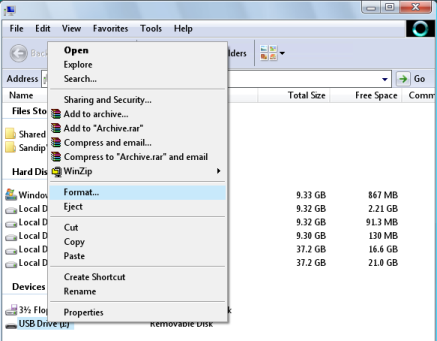
3. Now go to Start Menu->run->cmd (Open Command Prompt) and Type following command
convert i: /fs:ntfs (Where “I” is your USB drive latter)
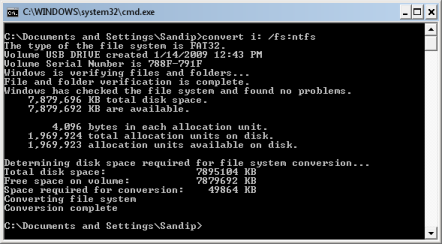
4. Mount Windows 7 iso as drive (You can use Freeware MagicDisc download from here).
5. Type Start->run->cmd
Now dir to directory where you have extracted MBRWiz and run following commands
mbrwiz /list (note down disk number of your USB Pen drive)mbrwiz /disk=X /active=X (X is Disk Number of your USB Drive)exit
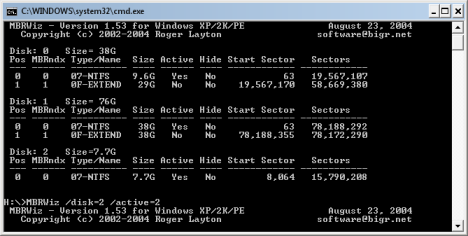
6. Now open another command window and type following command
J: (Drive letter of Windows 7 iso mounted with demon tool)CD bootbootsect /nt60 Y: (Y is drive latter of your USB drive )
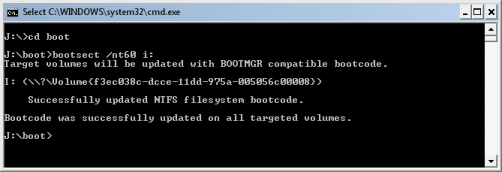
7. Now copy all files from drive where you have mount Windows 7 iso
8. Now reboot your computer and press F9 to get your BIOS screen and select USB drive as your boot drive.
9. If every thing goes fine, Your Windows 7 Installation should start from your USB drive.
You are welcome for any further query, Please Drop me a mail on lifeisbeautiful0505@gmail.com



No comments:
Post a Comment
Shortly i come back to you !! thank you for your comment !!